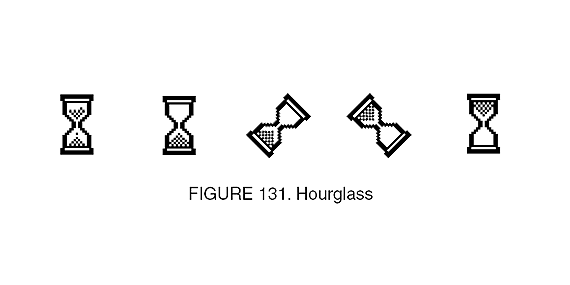
It's a common misconception that a computer will work less and less well and get slower and slower the older it is. The reality is that most computer slowness is software is due to what programs are being loaded when you start your computer. Applications that people install on their computers spawn smaller applications that load when Windows starts. For example, if you installed iTunes on your Windows PC, then you have also allowed it to install the 'iTunes helper' which loads up every time you boot your computer. All this program does is open up iTunes when an iOS device is connected, and it occupies approximately 50mb of a computer's RAM. Lots of these kinds of programs are loaded up on your computer. By going through the following guide, you can disable the loading of these programs and make your PC boot much faster.
Step 1) Press Win + R.
This allows a command box to be run in administrator mode.



